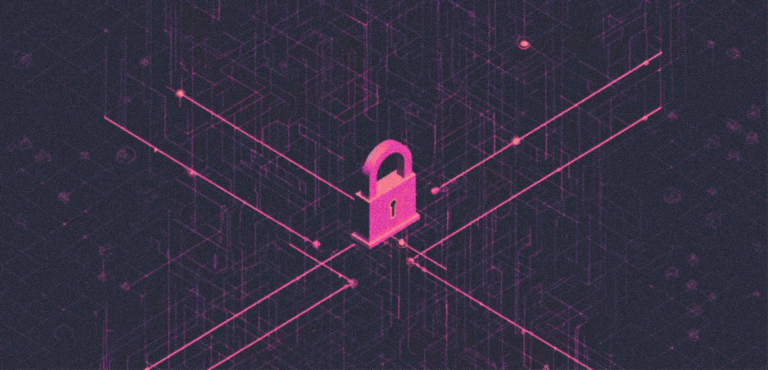
Product Comparison: Our Top Three Internal Password Managers
In today’s digital landscape, passwords are the gatekeepers to our online presence. Whether it’s accessing our mobile devices, email accounts, social media profiles, or banking apps, each requires a distinct password to safeguard our sensitive information. However, managing many passwords can quickly become overwhelming, leading to risky practices like reusing passwords across multiple platforms.
Enter the solution: password managers. These tools offer a secure and efficient way to handle our digital keys. A password manager helps users generate, store, and manage passwords for various online accounts. It ensures that each account is paired with a unique, strong password, eliminating users’ need to memorize them. This information is kept in an encrypted vault, accessible through the master password and two-factor authentication (2FA).
Password managers also assist in organizing online service accounts by keeping track of the site or service name, its web address, and the associated user account names and passwords. This simplifies the login process and saves users the hassle of typing out complex passwords each time they access their accounts.
Zoom out. What is a password manager?
A password manager stores your login credentials in encrypted form to protect them from unauthorized access. This means you don’t have to remember all your passwords; you only need to remember the master password or PIN you use to sign into the app. Advanced security features, like facial or fingerprint recognition, further enhance protection, reducing reliance on the master password. Moreover, many password managers offer two-factor authentication options, including Google Authenticator, biometrics, or SMS-based authentication, adding an extra layer of security to your accounts.
Exploring three types of password managers
There are primarily three types of password managers:
Browser-based: These password managers are integrated directly into web browsers like Google Chrome, Mozilla Firefox, or Safari. They automatically save and fill passwords for websites you visit, offering seamless integration with your browsing experience.
Cloud-based: These password managers store encrypted passwords in the cloud on the service provider’s network. Available as browser extensions, desktop apps, or mobile apps, they allow users to access their password vault from any device.
Desktop-based: These password managers provide secure storage by keeping data locally on a single device. With these offline managers, users cannot access credentials from other devices, and if the device is lost, so are the passwords.
Our three recommendations for password managers
NordPass
NordPass, developed by cybersecurity leader Nord Security, provides superior password security for businesses and individuals. It employs the advanced XChaCha20 encryption algorithm, ensuring user data remains secure and unreadable to unauthorized third parties. The encryption method is favoured by major Silicon Valley giants for its robustness.
One of the best features of NordPass is its support for two-factor authentication, which provides an extra layer of security when signing in to your account. Additionally, it has a built-in password generator that offers plenty of options to handle those poorly designed sites that put weird requirements on your password. If you choose to use the free version of NordPass, it can only be used on one device at a time and comes with basic features. You need to upgrade to the premium plans to use NordPass on multiple desktop and mobile devices.
Supported platforms: Windows macOS, Android, iOS, Linux.
Keeper
Keeper password manager utilizes a zero-knowledge encryption approach, ensuring that only the users can access their stored information. It also employs the highly secure 256-bit AES encryption, considered the top standard for encryption, making it nearly impossible for hackers to decipher user data.
A standout feature of Keeper is its BreachWatch alert system, which notifies users if their usernames and passwords have been compromised. Also noteworthy is KeeperFill, a tool that generates strong passwords and automatically fills them in on websites and applications, enhancing security and convenience. The free version of Keeper is quite restrictive, offering usage on just one mobile device and permitting the storage of up to 10 passwords.
Supported platforms: Android, iOS, Linux, macOS, and Windows.
Bitwarden
Bitwarden is a secure and open-source password manager. Its open-source nature ensures that the code is frequently reviewed by third-party researchers, enhancing its security against potential hacks and breaches. Unlike many free password managers, Bitwarden places no restrictions on the number of passwords you can save or your ability to sync your vault across various devices.
With Bitwarden, you can also store a wide range of information, including login credentials, bank card details, secure notes, and other files and folders, in a secure web vault. To access the vault, simply use any browser from anywhere, and enter your email ID associated with Bitwarden and your master password.
For those new to it, Bitwarden’s free personal plan is quite beneficial as it allows for unlimited storage of passwords across multiple devices and the basic functionalities of a password manager. The premium plan, starting at US$10 per year, includes extra features like file storage, emergency access, password health reports, and enhanced sharing options.
Supported platforms: Windows, MacOS, Android, iOS and Linux.
Distilled
By now, it should be clear how vital secure passwords and the use of password managers are in protecting your online identity and sensitive information. Choosing the right password manager should align with your needs, ensuring that this step towards enhanced security seamlessly integrates into your daily routine. Remember, adopting a reliable password manager is not just about convenience; it’s a proactive measure towards fortifying your online presence against potential threats.